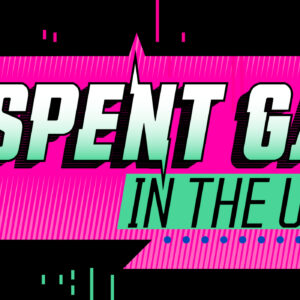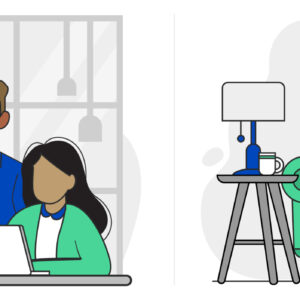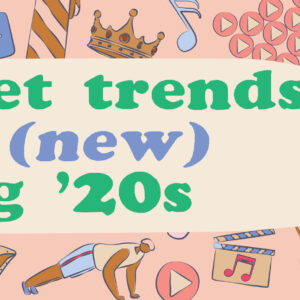What Is an External Hard Drive?
Last Updated on October 24, 2018 by Karen Quach
Most internal hard drives offer between 120 gigabytes (GB) to 2 terabytes (TB) of storage space. A single photo taken by an iPhone 4 takes up 2 megabytes (MB) of storage, and a 10-minute high-definition video can require up to several hundred megabytes of storage space. Add together all the photos and videos from your last five vacations — plus all the programs and apps your computer runs — and you can run out of storage space surprisingly quickly. That’s when an external hard drive comes in handy.
Purpose of an External Hard Drive
An external hard drive connects to your desktop, smart device, or laptop, and can store a significant amount of additional data. It also provides additional protection for your files. If your internal hard drive is damaged or otherwise compromised, an external hard drive ensures you won’t lose your important information.
External hard drives vary in storage capacity and portability. If you are a movie or music lover and frequently download media, a large external hard drive would be useful. If you need extra storage for smaller files, an external hard drive with less capacity should suit your needs. For example, a 320GB external hard drive can store up to 80,000 songs or 80 DVD-quality movies, while a 2TB external hard drive can store up to 500,000 songs or 500 movies. With a variety of options to choose from, you can always find the perfect external hard drive for your needs.
Types of External Hard Drives
External hard drives are divided into two primary categories. The first type allows you to transport it easily, whereas the second type is intended for home use.
-
Notebook-class
Notebook-class, or portable, hard drives are normally small enough to fit in your pocket. Typically, these hard drives do not provide more than 1TB of storage. Notebook-class external hard drives are frequently used with laptops and by people who need extra storage when traveling. Portable drives, like this 32GB SanDisk, even allow you to back up photos that are overloading your smartphone or tablet.
-
Desktop-class
Desktop-class external hard drives require a power adapter and are designed to stay in one place. Some desktop-class drives come with a built-in fan to provide extra cooling and help the device last longer. The maximum storage a desktop-class external hard drive will provide is 8TB. External hard drives may be designed specifically for Mac or PC computers, so double check before making your purchase.
Types of Hard Drive Connections
You can choose how your external hard drive connects and communicates with your computer based on your storage requirements and your computer’s capabilities.
-
USB
The USB — or flash — drive is one of the most popular external hard drives because there is no setup involved. Your computer instantly connects with the drive once you plug it in to your USB port, and files are saved and stored easily. Because USB drives are portable and simple, they are often used to store and share “everyday” files, like school and work documents.

-
Firewire
Firewire 800 ports, originally called Firewire 400, transfer files at a rate of 800 Mbits per second. Because of this quick speed, hard drives with the Firewire 800 port are popular for transferring large files like videos.
-
Thunderbolt
While Firebolt is still in use, Thunderbolt is its successor. Thunderbolt is currently in the second generation and is among the fastest ways to transfer files, reaching speeds of up to 20 Gbps. To put that in perspective, 1 gigabit is equivalent to 1000 megabits!
-
eSATA
Though External Serial Advanced Technology Attachment (eSATA) ports are not as commonly used as USB or Firewire, they provide high file transfer speeds. eSATA is the external version of SATA, which is used in internal hard drives. There are many popular eSATA external hard drives available.
External Hard Drives and the Cloud
In addition to external hard drives, there are a number of Cloud storage options. The Cloud allows you to access files from anywhere, giving you an easy way to share information with others.
With Cloud storage, your files are saved through a third-party host over a network — typically the Internet. You can usually get small amounts of storage space free through various Cloud services, such as iCloud or Dropbox. However, if you want to save large files, or a large number of files, you will likely need to pay for additional storage.
Both Cloud storage and external hard drives give you additional file security and space. Large external hard drives work well for items you don’t use every day but take up a lot of storage, like photos from past trips. You can then access other, frequently used, files from anywhere through the Cloud.
Backing Up Your External Hard Drive
It’s a good idea to get into the habit of backing up your files every time you use them, and you should consider backing up your pictures and videos immediately. For other files, such as work-related files that you regularly update, you should try to perform a backup every 2 to 3 weeks, to ensure nothing is lost if anything goes wrong with your computer. If your computer has a habit of crashing or losing files, you should be vigilant about backing up your work.
An external hard drive can be a lifesaver. Not only will it provide you with endless additional storage options without buying a new computer, it also ensures you don’t lose anything important. Figure out what your storage needs are — you can check how many GB of free space your Mac or PC has left — and make sure your files transfer quickly to your external hard drive by calling 855-640-4510 to learn about CenturyLink’s High-Speed Internet and special offers on Internet home service bundles.