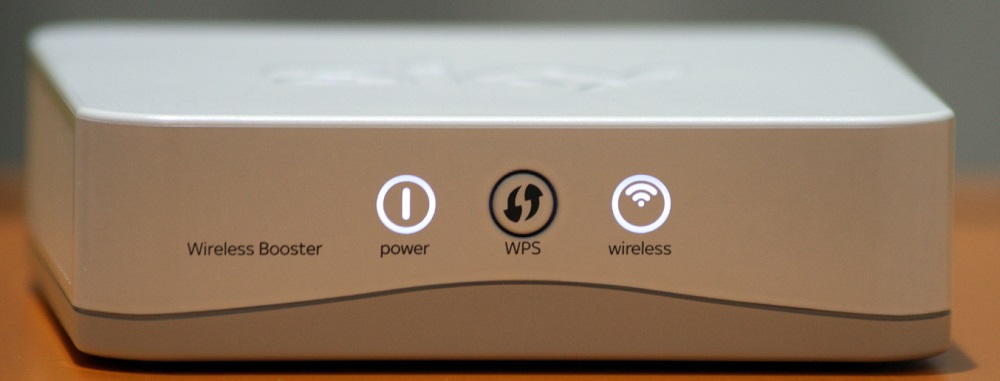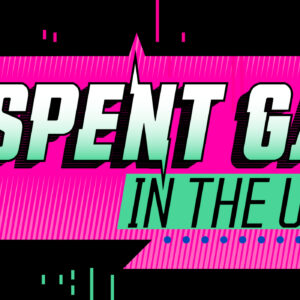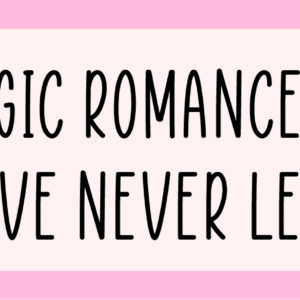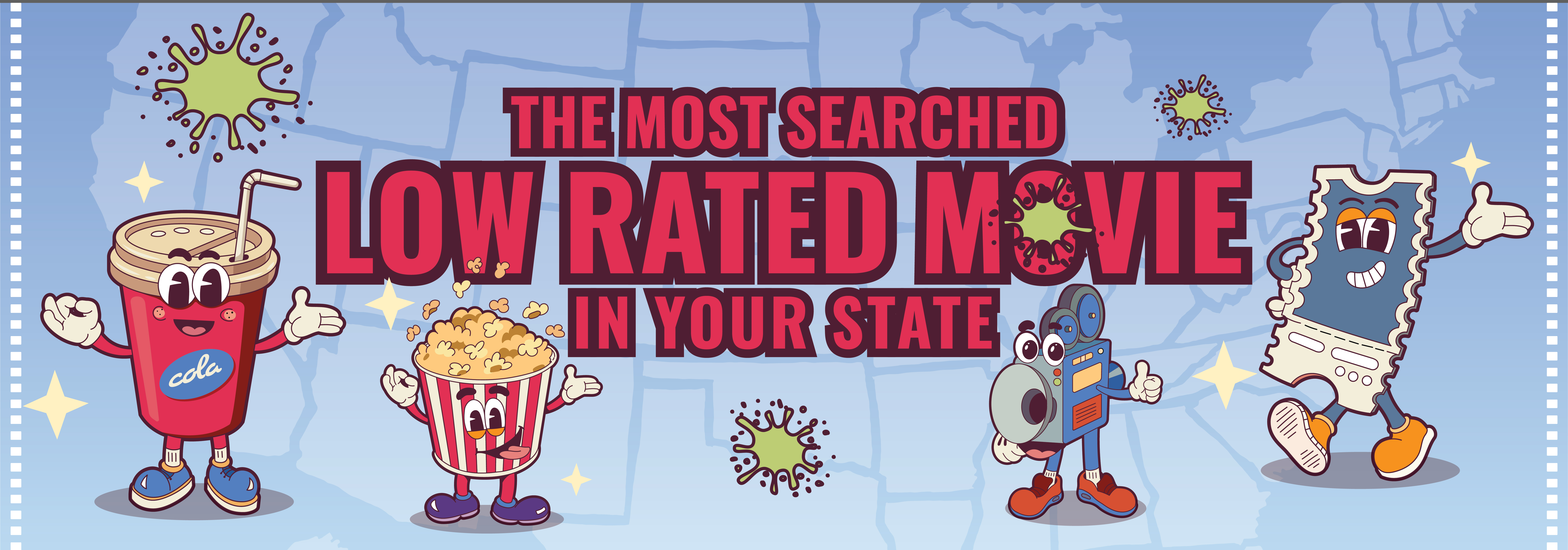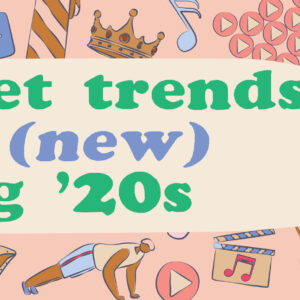8 Ways to Boost Your Wi-Fi Signal
Last Updated on September 22, 2021 by Zoi Walker
A high-speed internet plan with enough bandwidth together with a high-functioning modem/router combination lays the foundation for a sturdy Wi-Fi signal. However, even when you have great internet service, Wi-Fi connections aren’t always perfect. Signals can be blocked by walls, fail to reach far enough, or run up against other in-home problems that stall your Wi-Fi speed or even create dead spots.
Fortunately, there are a variety of ways to boost your Wi-Fi signal, from utilizing specific hardware to simply changing Wi-Fi settings. Here are eight different options you can use to strengthen your Wi-Fi signal.
Non-hardware boosting options:
1. Check Your Wired Internet Speed First
If your Wi-Fi signal seems weak or slow, the issue might actually be with your wired internet connection. Use an ethernet cable to connect your computer directly to your modem and then run an internet connection speed test to ensure you’re getting the right upload and download speeds. If your speed is lower than what it should be, contact your internet provider for help diagnosing what’s wrong.
2. Strategically Place Your Wi-Fi Router
A Wi-Fi router that is located in a central location in your home will offer a stronger signal. Pick a spot for your router that is up high and is as unobstructed by walls as possible. Keep it away from areas with lots of other electronics that could cause interference. Test your Wi-Fi speed by running a speed test on your computer or mobile device to find out if your signal has improved. Try moving the router to a few different locations and test the speed for each placement to find the best spot.
3. Change the Wi-Fi Channel Number
Your Wi-Fi is broadcast through your home on a specifical “channel,” and outside interference from other Wi-Fi networks on the same channel can slow down your own Wi-Fi speeds. Many routers will automatically switch your Wi-Fi to the optimal channel, but sometimes the user has to manually choose a different channel. Try changing the Wi-Fi channel number to eliminate interference and improve signal strength.
4. Update Your Modem’s Firmware
Your modem’s firmware is the internal programming that makes it run properly, so if this is outdated it could affect your internet speed. Although most modems will update their own firmware automatically, you may need to manually make sure that your modem’s firmware is updated to the most current available version.
Hardware boosting options:
5. Buy a New Modem and Router
Sometimes getting a new modem and router will improve the quality of your Wi-Fi. If you got your modem directly from CenturyLink, it’s CenturyLink compatible and up-to-date. If not, you might not have the best modem for the job. Reach out to CenturyLink to add a compatible modem to your plan, or sign up for a new internet plan from CenturyLink to get a combined modem and router.
6. Install Wireless Boosters
A wireless signal booster amplifies the Wi-Fi signal broadcast by the router. Most Wi-Fi boosters look like antennae and plug directly into the back of a router. The booster effectively expands the signal range without creating a separate network.
When you look for a signal booster to purchase, pay attention to whether you’re getting a directional booster or an omnidirectional booster. As the name suggests, directional antennas only extend a signal in one direction, resulting in a longer but narrower range. Omnidirectional boosters, on the other hand, extend signals 360 degrees with a shorter reach.
Is a Booster the Right Choice?
A booster is a great choice for improving a Wi-Fi signal in big, open rooms. However, because boosters must be plugged into a router—sometimes with an extension cord, sometimes without—they aren’t the best choice for dead zones caused by thick walls or electrical interference, as those types of obstructions can cause connectivity issues even for strong Wi-Fi signals.
7. Add Wi-Fi Repeaters
A repeater works by wirelessly connecting to an existing Wi-Fi network and then broadcasting a new, separate signal. This requires the repeater to be in a location where it can both pick up on the existing router’s signal and rebroadcast to the area of spotty coverage.
Repeaters are often sold with all the capabilities of a booster, allowing them to send out a very strong rebroadcast signal. Repeaters are also generally cheaper than Wi-Fi extenders and are easy to set up anywhere in your house, even away from your wired modem.
Is a Repeater the Right Choice?
The wireless nature of a repeater makes it a great choice when you need to amplify your Wi-Fi in a remote spot like an outdoor patio or free-standing garage. If thick walls are an issue, a strategically placed repeater may also help angle the signal in the right direction.
However, some repeaters exacerbate latency or lag times on a Wi-Fi connection because the data has to go through one more step as it moves between the modem and the device. While the lag won’t noticeably disrupt web browsing, it may impede live online gaming or streaming.
8. Use Wi-Fi Extenders
Rather than broadcasting a wireless signal, powerline extenders work by sending internet signals along the electric wiring already present in a home. By using the existing electrical wiring, the extender creates a reliable wired internet connection without the need for an Ethernet cable.
Extenders are easy to set up. Simply connect one of two units to your modem/router combination and then plug it into a nearby power outlet. Next, connect the second unit to a plug in the area with poor Wi-Fi connectivity. Run a second cable to your wireless-enabled device or to another router to transmit a second wireless network.
Some extenders double as repeaters, which allows them to broadcast a cloned Wi-Fi signal without the need for an additional wireless router and without affecting the available bandwidth. Extenders are perfect for areas in your home that wouldn’t normally be “dead zones.”
Is an Extender the Right Choice?
Powerline extenders are optimized for use in newer homes or buildings that have obstruction-related Wi-Fi issues. Because these adapters can carry wired Internet through thick walls, they provide a smart way to transmit a connection to rooms that are far away from a building’s main router.
Even with all of these benefits, an extender is not a perfect solution for everyone. Older homes with older wiring can experience a significant slowdown using an extender.
The Difference Between a Booster, Repeater, and Extender
Wi-Fi boosters, repeaters, and extenders have the same goal: improving your wireless network’s quality and range. The difference between the gadgets lies in how they help to get that job done—each device improves weak Wi-Fi signals through a separate and distinct process.
Powerline extenders are best for buildings with new wiring that need strong Wi-Fi connections in rooms that are far away from the main router. This means boosters or repeaters are a better option for older homes. If you just need to strengthen your Wi-Fi signal across a large area, try a booster. If you need to bring Wi-Fi to an outdoor patio or garage that is away from your main router, try adding repeaters.
Ultimately, the device you choose to help strengthen a weak Wi-Fi connection will depend on your network arrangement and where you’re trying to broadcast service. Use the above information to guide your decision and make the most of your wireless internet connection.
About CenturyLinkQuote
CenturyLinkQuote is an Authorized Sales Agent that offers Internet, TV and Phone Service across the United States. You can shop for the perfect plan for your home, learn how to bundle your services, or get in touch with a customer service representative.
Ready to Explore CenturyLink Plans?
Find out which CenturyLink services are available near you or call us at 1-888-997-2918.